AMD64
Running 32bit ASP.NET 1.1 applications on 64 bit Windows OS
Had an unsual issue today. I was unable to run my older ASP.NET 1.1 apps on a new 64 bit Windows server. Could not restart the IIS web site service. Kept on getting these two issues in the Event Log,
Issue #1:
ISAPI Filter ‘c:\WINDOWS\Microsoft.NET\Framework\v1.1.4322\aspnet_filter.dll’ could not be loaded due to a configuration problem. The current configuration only supports loading images built for a AMD64 processor architecture. The data field contains the error number. To learn more about this issue, including how to troubleshooting this kind of processor architecture mismatch error, see http://go.microsoft.com/fwlink/?LinkId=29349.
[the link takes you no where]
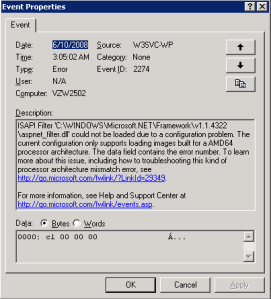
Issue #2:
Could not load all ISAPI filters for site/service. Therefore startup aborted.
For more information, see Help and Support Center at http://go.microsoft.com/fwlink/events.asp.”
Trying to find a solution, I kept bouncing to the page
How to switch between the 32-bit versions of ASP.NET 1.1 on a 64-bit version of Windows
http://support.microsoft.com/default…b;en-us;894435
Finally I resolved the issue. The following steps will give you a better idea on how to resolve this cracker.
1. Goto your Inetpub folder and browse AdminScripts folder
2. Look for adsutil.vbs and double click it. It would ask if you wanted to enable cscript. Say yes and move forward.
3. Click Start>Run and type cmd to open the Command Window
4. Now type the following command to enable the 32-bit mode:
cscript %SYSTEMDRIVE%\inetpub\adminscripts\adsutil.vbs SET W3SVC/AppPools/Enable32bitAppOnWin64 1
(here replace systemdrive with the drive letter, i.e. C: or D:)
5. Now install .NET 1.1 Framework. If already installed then using the command window type the following:
%SYSTEMROOT%\Microsoft.NET\Framework\v1.1.4322\aspnet_regiis.exe -i
(systemroot is your windows path, i.e. c:/windows or d:/windows)
6. Make sure that the status of ASP.NET version 1.1.4322 is set to Allowed in the Web service extension list in IIS Manager.
After all is done, right click the Web Sites folder in IIS Manager and click on properties.
In the Services tab make sure Isolation mode is unchecked.
or using the command window type the following,
CSCRIPT %SYSTEMDRIVE%\Inetpub\AdminScripts\adsutil.vbs SET W3SVC/IIs5IsolationModeEnabled 0
NET STOP HttpFilter /y
NET START W3SVC
For more understanding of similar issues visit the following links
http://blogs.msdn.com/david.wang/archive/2005/12/14/HOWTO-Diagnose-one-cause-of-W3SVC-failing-to-start-with-Win32-Error-193-on-64bit-Windows.aspx
http://www.vbforums.com/showthread.php?t=348106
Do let me know what you think about this post.
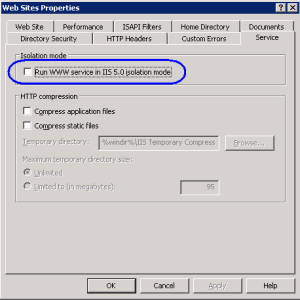
You must be logged in to post a comment.